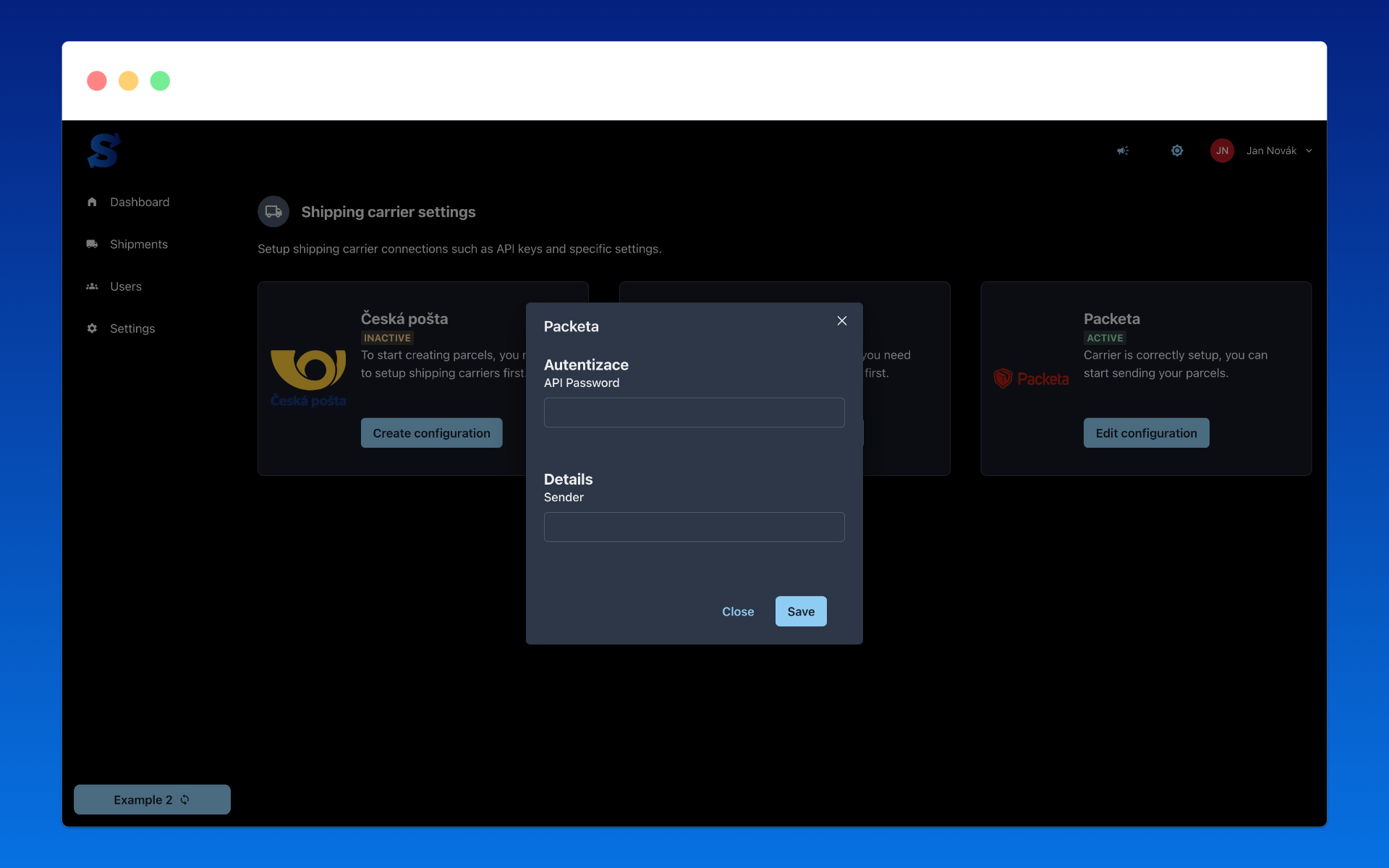Setting up carriers
In order to create a shipment and send it through the selected carrier, you must first set up the carriers you want to work with. The setup is basically entering the API access credentials of the carrier that Parcelsync uses to create shipments and track shipments using your account that you have created with the carrier or that has been assigned to you (e.g. after signing a contract with the carrier).
Carrier settings can be found in the left menu under "Settings" -> "Carrier settings".
Carriers
List of carriers is constantly expanding. Below is a list of carriers you can work with and set up in Parcelsync. If your carrier is not in the list, do not hesitate to contact us and we will try to add your carrier to Parcelsync.
PPL
To setup PPL click on "Create configuration" in the PPL tab. A form will appear where you fill in the API access credentials for PPL. You will get the authentication data from your PPL sales representative:
- Client ID
- Client Secret
Then in the second part, you need to fill in the sender's details that PPL requires:
- IBAN, SWIFT (to be filled in only if you want to use the cash on delivery service in EUR)
- Bank account, Bank code (to be filled in only if you want to use the cash on delivery service in CZK)
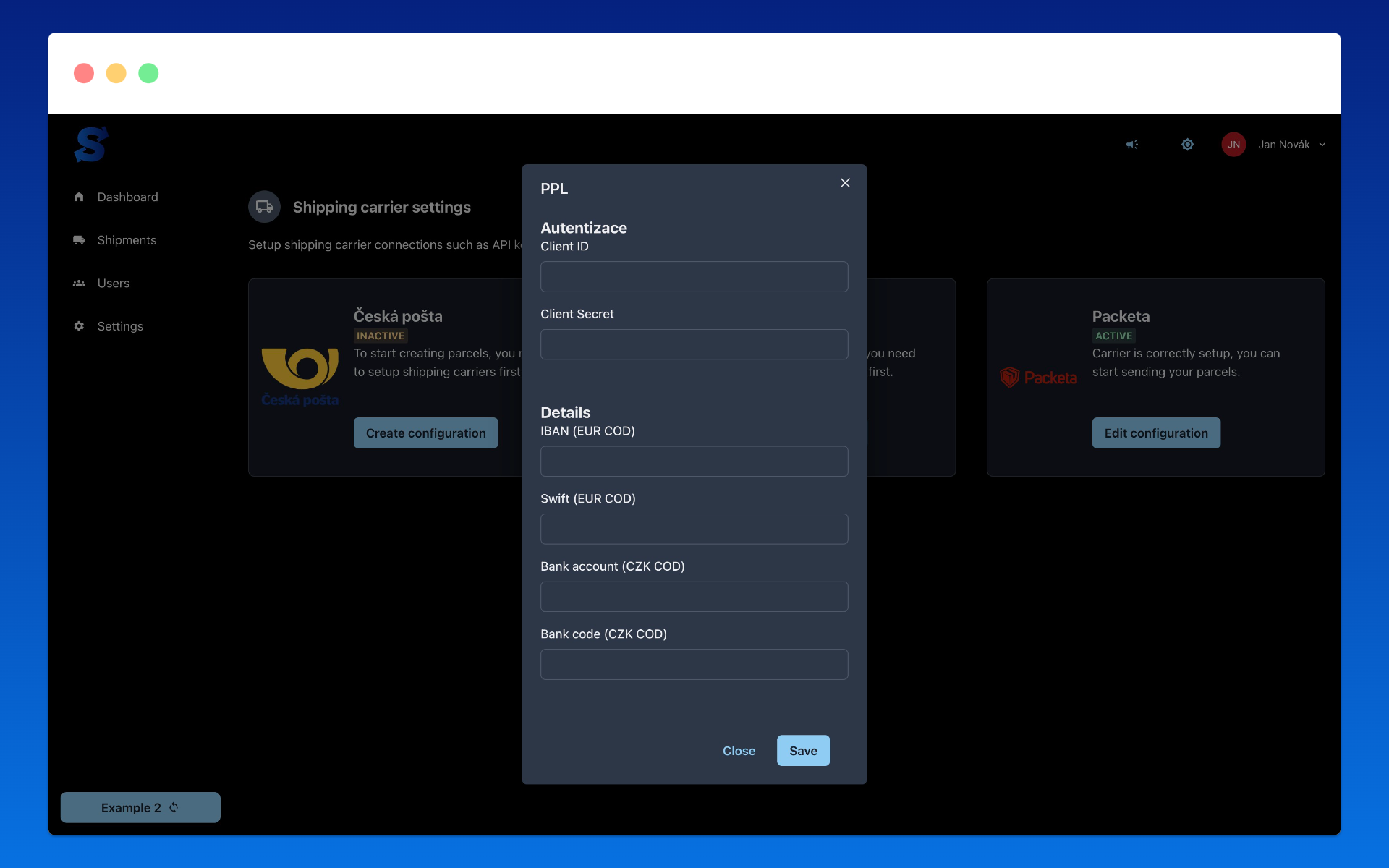
Czech Post
To setup Czech Post click on "Create configuration" in the Czech Post tab. A form will appear where you fill in the API access credentials for Czech Post. To get access to the API, you need to contact your Czech Post sales representative. The sales representative will help you with registration, initial setup, and grant rights.
After you have access to your account, you can log in to Pošta Online. In the "Services for companies" tab, you will find access to the B2B profile management, where you can create and change keys that need to be used to encrypt the request that will be sent to the API.
(Using the test accounts of the Czech Post in Parcelsync is not supported and the data transfer will not work.)
Authentication data that needs to be filled in the form:
- API Token - API key generated in B2B profile
- Secret - Secret key generated in B2B profile for given API key
After filling in the authentication data, you need to fill in the sender's details that Czech Post requires
- Post code - Code of post from where your shipments will be shipped, again you can get this information from your sales representative.
- ID of location - ID of the location (company/warehouse) from where your shipments will be shipped, again you can get this information from your sales representative.
- Customer ID - Customer ID, which you have with Czech Post, again you can get this information from your sales representative.
- Contract Number - Contract number, which you have with Czech Post, again you can get this information from your sales representative.
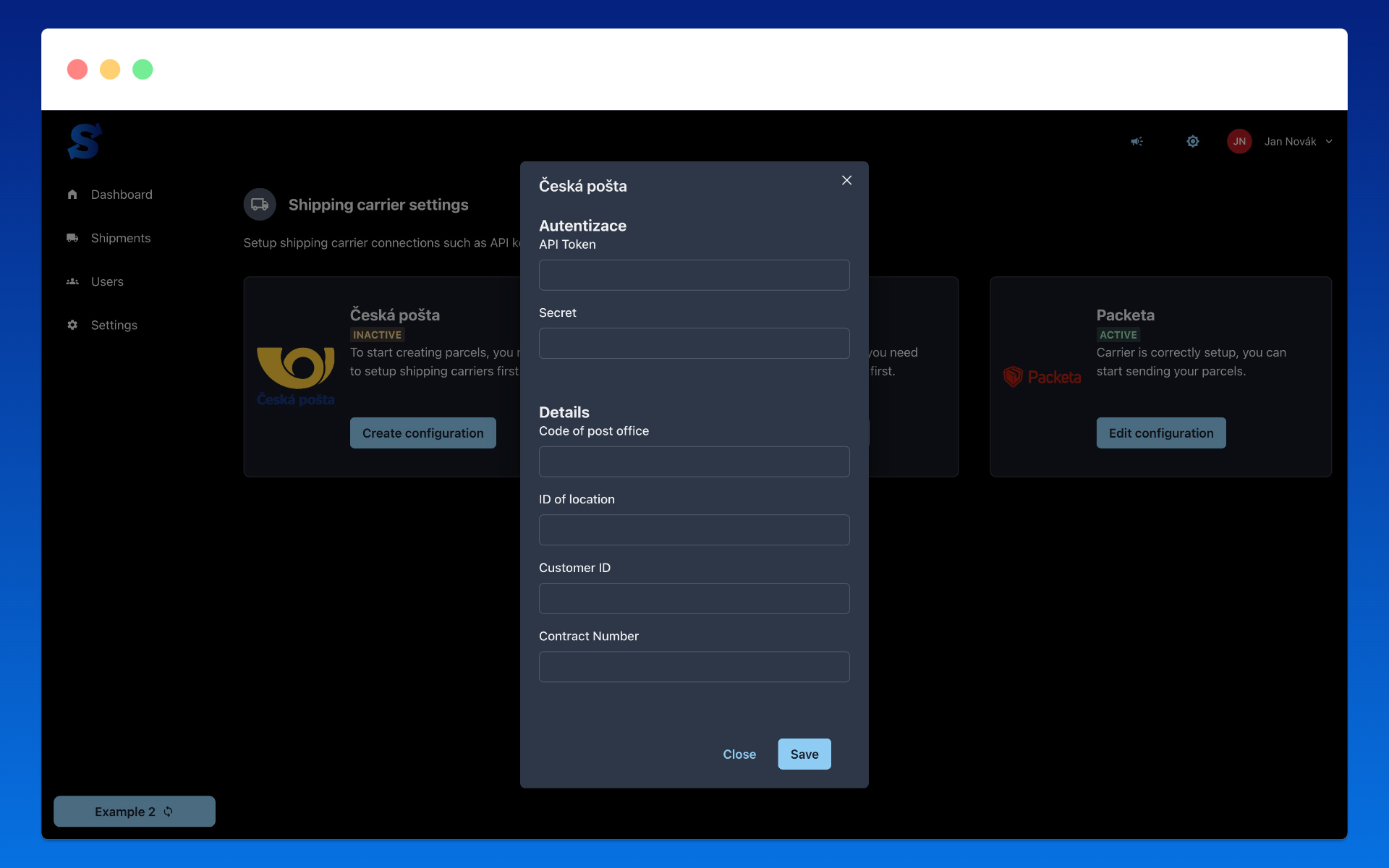
Packeta
To setup Packeta click on "Create configuration" in the Packeta tab. A form will appear where you fill in the API access credentials for Packeta. Authentication data that needs to be filled in the form:
- API Password - API key can be obtained in the environment Packeta
After filling in the authentication data, you need to fill in the sender's details that Packeta requires:
- Sedner - Name of the sender (company/warehouse) from where your shipments will be shipped. This information can be obtained from your sales representative.