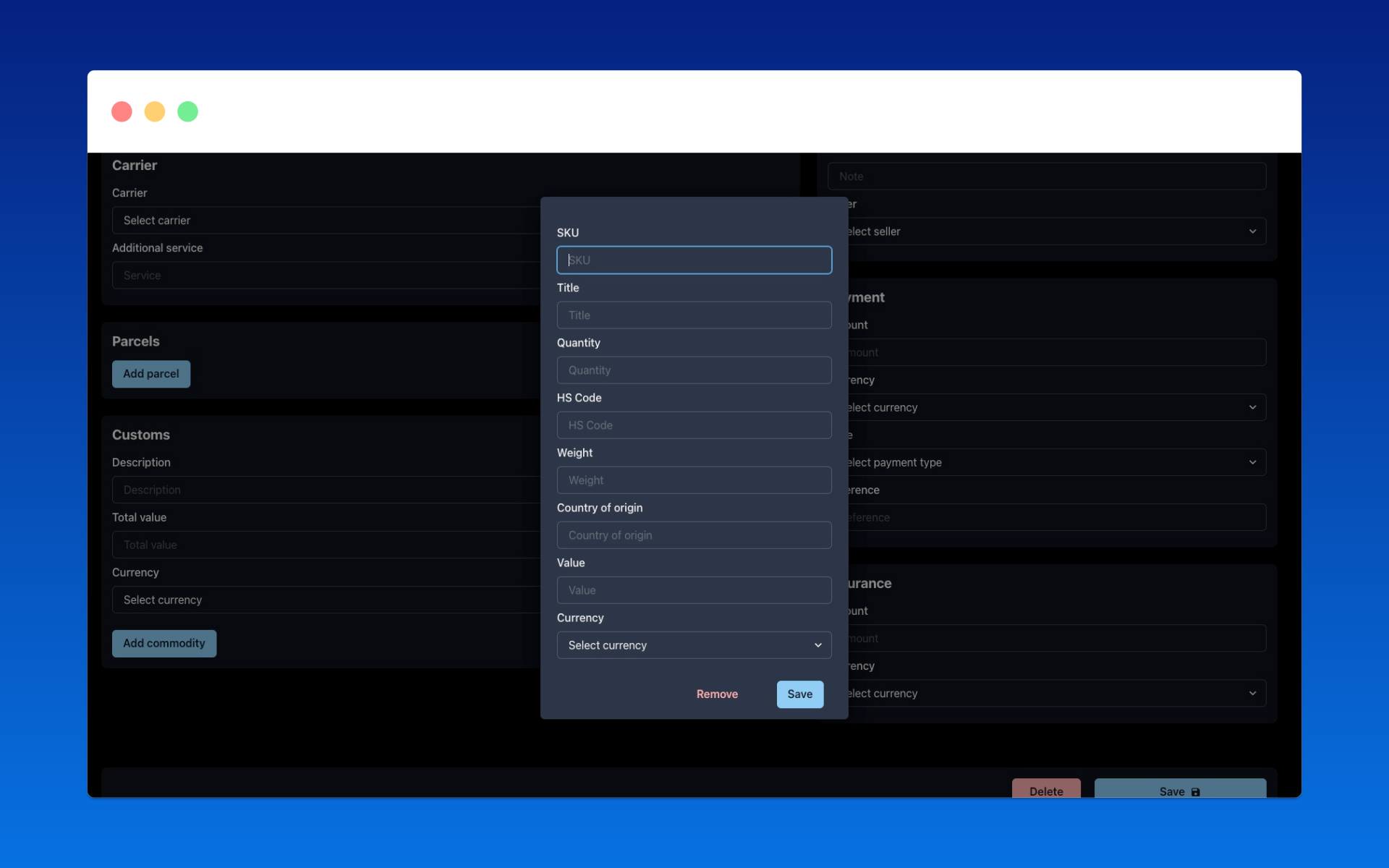Managing and creating shipments
In this section, we will show you how to create, edit, and manage shipments in your project. There are two equivalent options to choose from:
Shipment statuses
Shipment can be in one of the following states at any given time:
- Imported - The shipment has been imported into Parcelsync. You can edit it.
- Processing - The data file has been sent to the carrier. This state is only valid for selected carriers (Czech Post, PPL). You can edit the shipment and call the "pick up" method.
- Sent - The data file has been sent to the carrier. You can't edit the shipment.
- Error - There was an error during processing. You can edit the shipment. The shipment can't be sent.
- Finished - Shipment has been successfully delivered. You can't edit the shipment. All of its parcels have reached the final state "Delivered" or "Returned" and their statuses are no longer updated (except for the PPL carrier, which assigns the invoice number to the shipment at the beginning of the following month).
User interface
In the user interface, you can find the created shipments in the "Shipments" section. Here you can create, edit, and manage shipments.
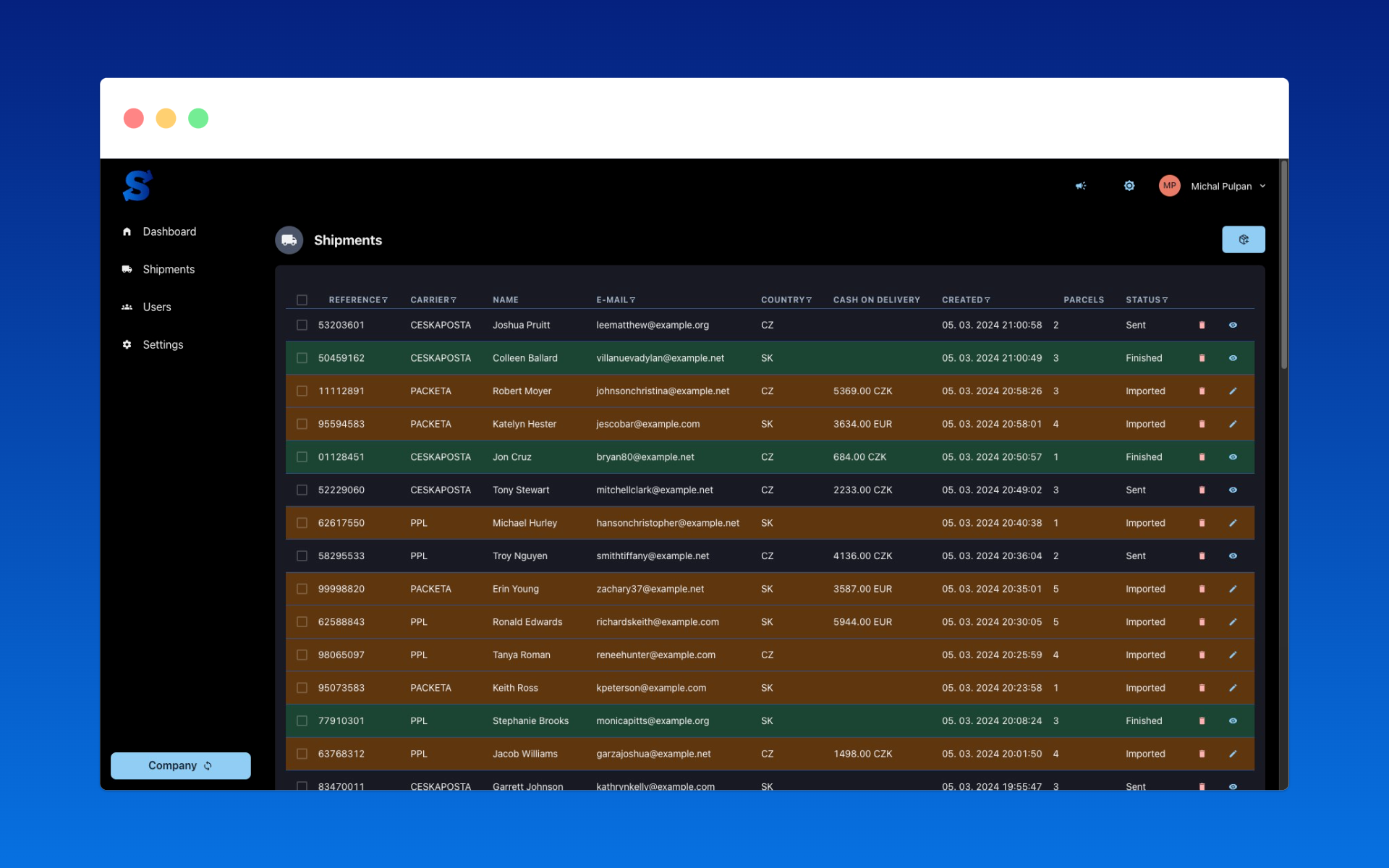
Shipment list
In the list of shipments, you can go to the detail of the shipment, edit it, or delete it.
Creating a shipment
Shipment is created by clicking the button in the upper right corner ("+").
When creating a shipment, fill in the following details:
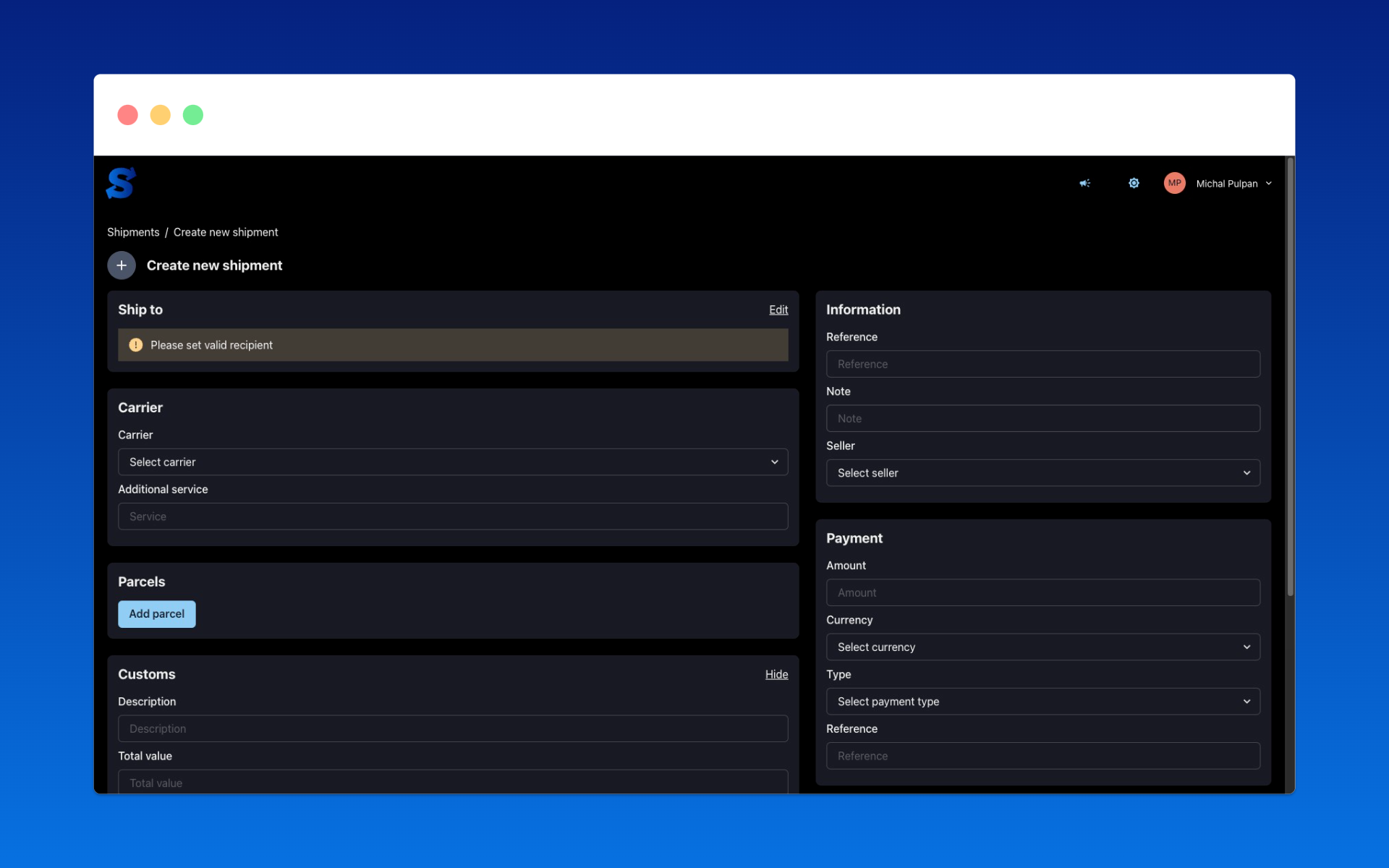
- Carrier - Select the carrier you wish to send the shipment with and optionally add additional services for the carrier. Cash on delivery is automatically added if the cash on delivery amount is filled in.
- Reference - A unique identifier of the shipment in your system
- Note - An optional note about the shipment, if supported by the carrier, it will be displayed on the label
- Recipient - Recipient's information
- including the option to specify either a pick-up point or the recipient's address

- Packages - Creation of packages that will be part of the shipment
- Parcelsync supports creating several packages within one shipment. For example, when you have an order with multiple items that you do not want or cannot send in one shipment, multiple packages can be created and sent separately (with different tracking numbers).
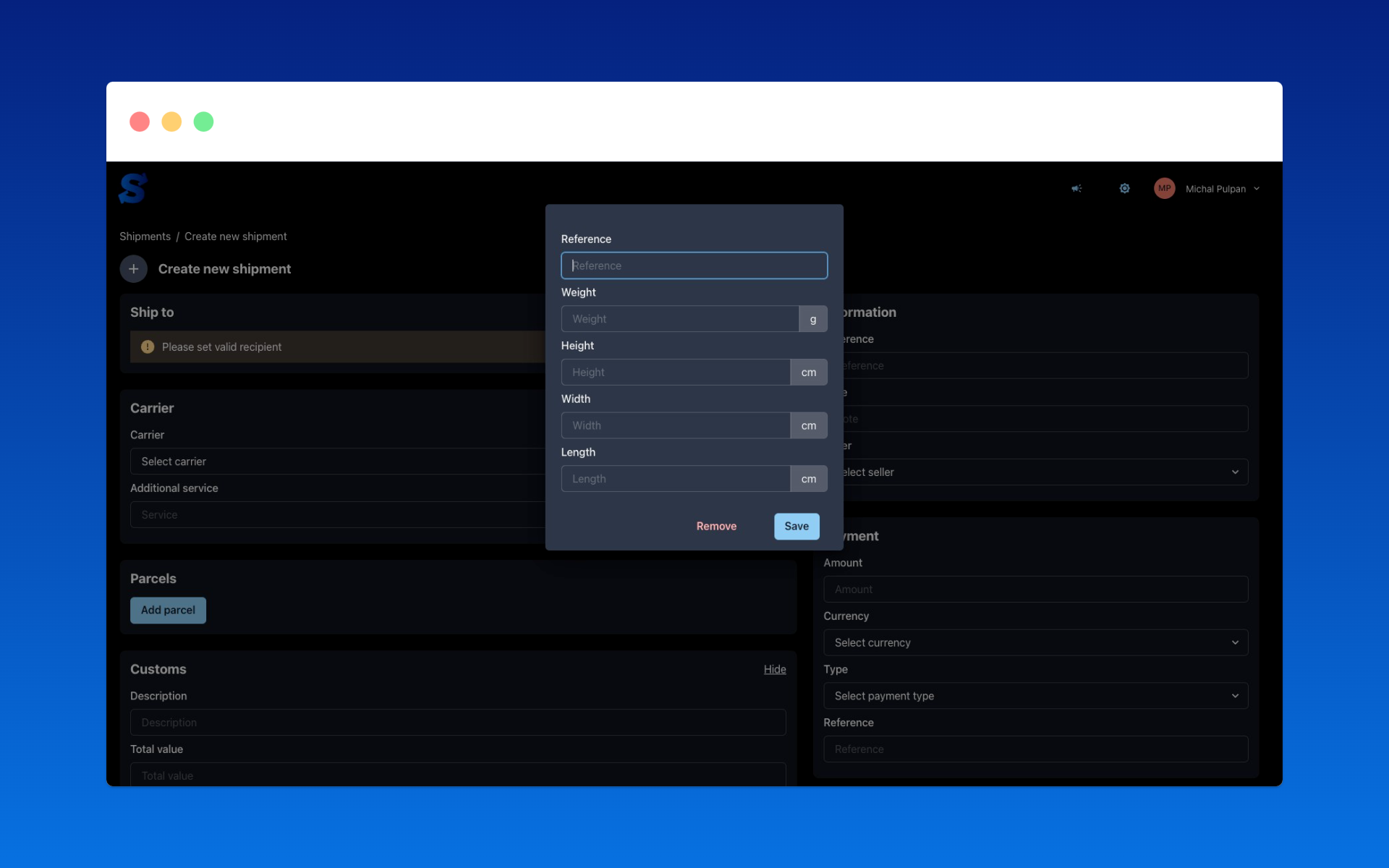
- Customs control - If you are sending a shipment outside the EU, it is necessary to fill in customs information
- Payment - Here you fill in the payment details for the order. It is necessary to select the type of payment (cash on delivery/prepaid) so that the customer can see the payment status for the order on tracking.
- The "Reference" field is used to identify the payment in your system when paying out the cash on delivery.
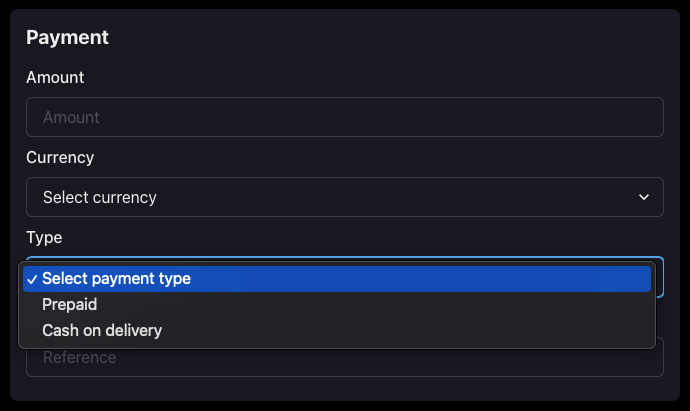
- Insurance - If you want the shipment insured, fill in the insurance details
Editing a shipment
If the shipment is in a state that allows editing (Imported, Processing, Error), you can edit the shipment. After clicking the "Edit" button on the shipment, the shipment detail will appear, where you can edit the shipment in the same way as it was created.
Shipment detail
If the shipment is in a state that allows viewing its detail (Sent, Finished), you can view the shipment. Here you will see all the details of the shipment, including the status of the packages.
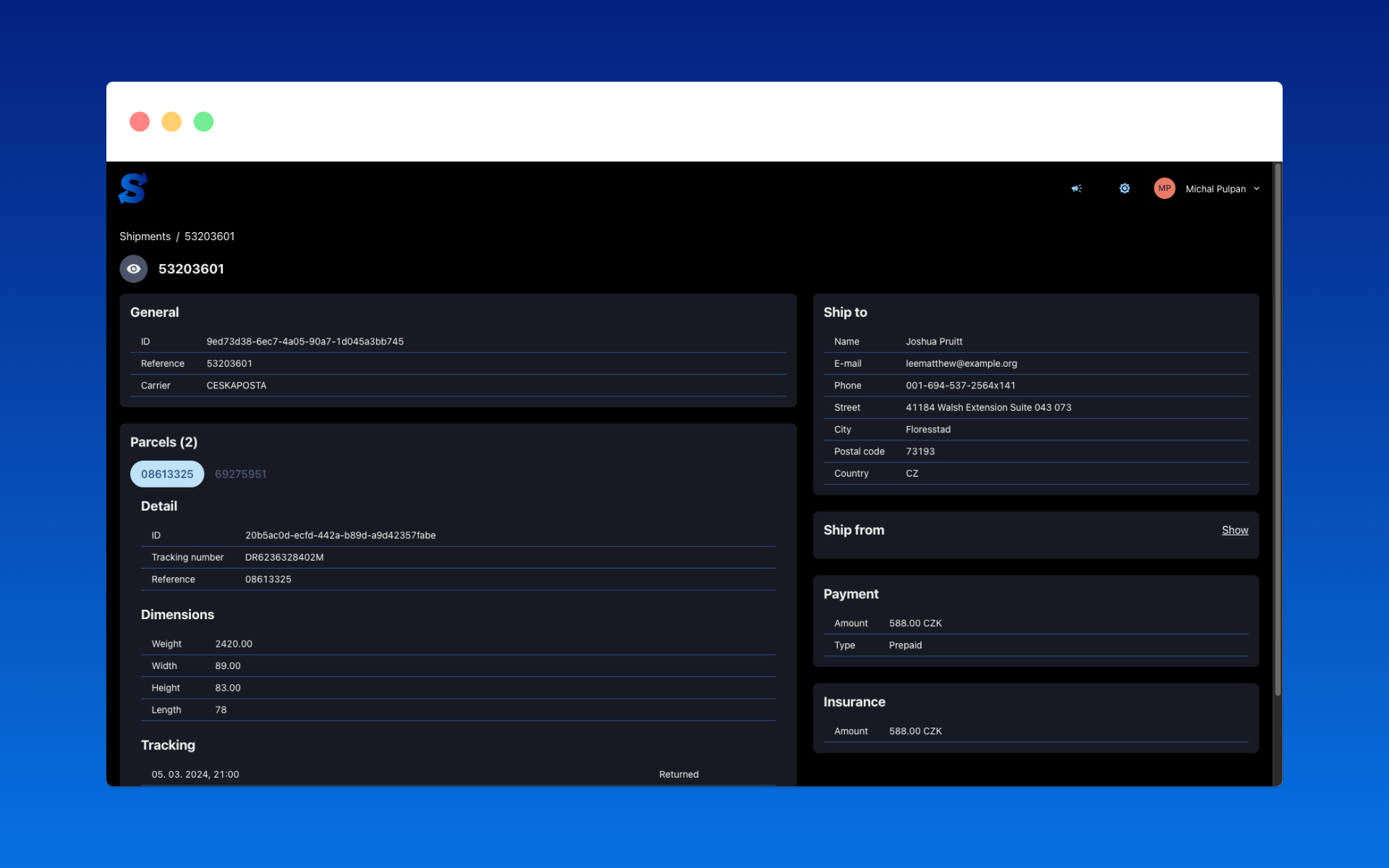
API
Creating, editing, and viewing shipments is also possible via the API. For more information, see the API section in this documentation and the Swagger API Docs However, it's good to keep in mind that if you create a shipment via the UI or edit it (even though it was created via the API), the shipment will become "manual" and can no longer be edited via the API.